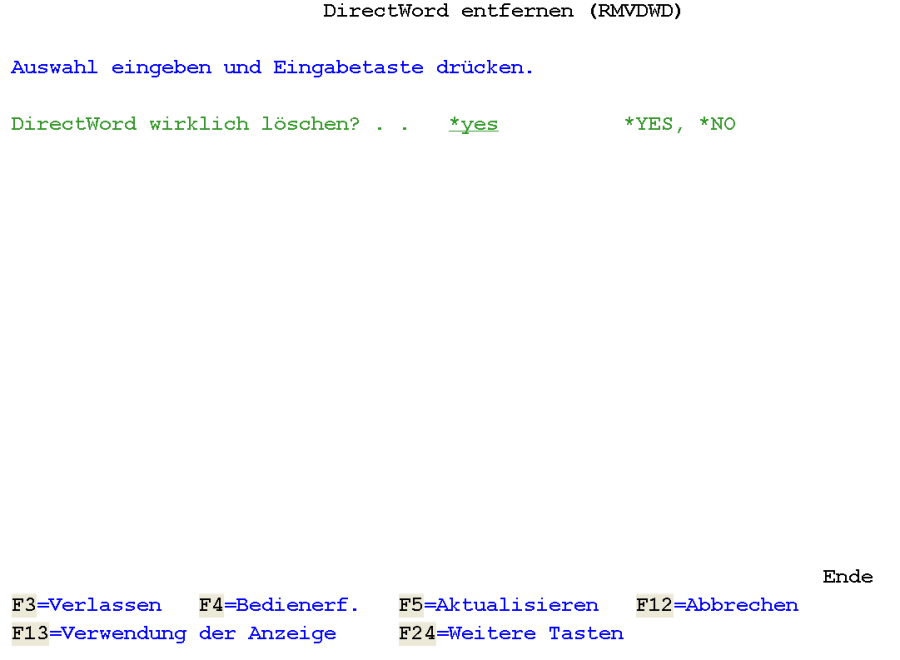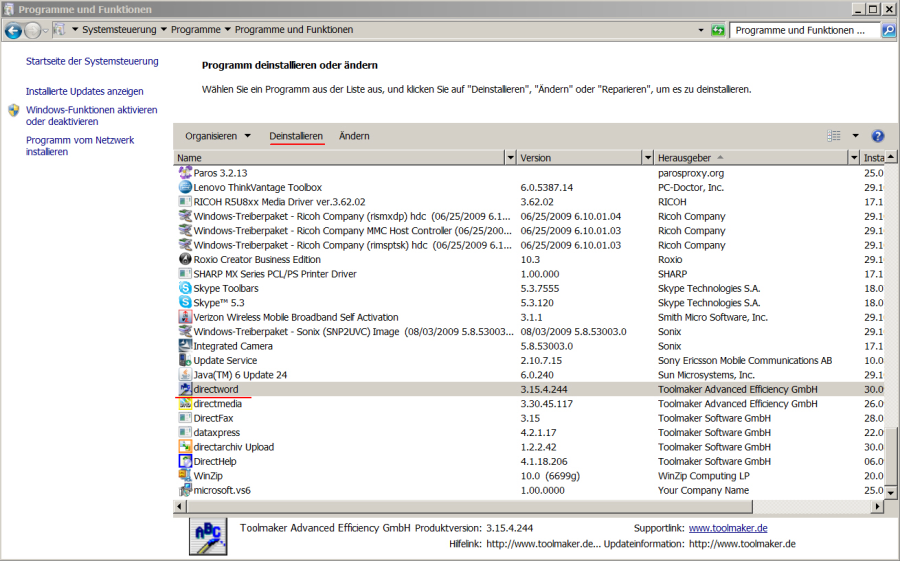directword
Installation, licensing, updating
Full text search
Use and programming
Basic information
Current version
| IBM i | 3.17.00 | Released on 2019-10-22 |
| Windows client | 3.17.10 | Released on 2020-11-16 |
Version History
Neuerungen on the product.
Installation requirements
Installation requirements on IBM i
- IBM i V5R4 - more information about compatibility with IBM i versions can be found here
Installation requirements on Windows client
- Windows PC or server with Microsoft Word installed in its 32bit version Please refer to the page Microsoft Office 32bit-Version for the Toolmaker Windows Clients.
- The Microsoft Visual C++ 2015 (or newer) Redistributable Package (x86)(vcredist.x86.exe) must be installed
You can find out which version you have installed:
| IBM i |
|
| Windows Client | Start → Programs → directword → directword Administrator, "Info" tab if the Microsoft Visual C++ 2010 Redistributable Package (x86) is installed, check with Control Panel → Programs and Features |
Software Downloads
Current version
| IBM i | Request a test installation of directword |
| Windows Client | directword Client Version 3.17.10 |
Notes on the Windows Client:
- Microsoft Office must be 32bit variant be installed
- any existing older client must be removed before installing the new version uninstalled via control panel be
- The installation must be started with Right click on setup file in context menu "run as administrator started
- The Microsoft Visual C++ 2010 Redistributable Package (x86) must be installed, if it was not yet installed during the installation of the directword client it can be "installed" without problems.
Installation
Initial installation and upgrade on IBM i
For the installation on IBM i you have to request the download first: see section "Current version" above. You will receive an e-mail with a link to download the installation EXE file.
With the then downloaded installation EXE file the IBM i - part of the software with the Toolmaker PC-Installer für IBM i - Softwareprodukte und HOTFIXes installed.
First installation and update of the Windows client
For the installation on the clients, the installation file must be downloaded first: see section "Current version" above.
The procedure is described on the directword Installation, Abschnitt Erst- und Aktualisierungsinstallation auf dem Client described.
Libraries and IFS directories (take into account when backing up data)
Libraries on IBM i
- DIRWORD
- DIRWORDDEU
- DIRWORDSYS
IFS directory
- /Toolmaker/DirectWord
Weitere Dokumentation zu directword
Troubleshooting for directword
Versions and compatibility
IBM i
| Version | Runs from IBM i | Compatiblewith V7R3 | TIM required | WOPiXX required | Licensing | Windows Client | Further notes |
|---|---|---|---|---|---|---|---|
| 03.12.08 | V5R4 | yes | no | no | Softkey | 3.17.4.287 |
Version 3 on the IBM i is not compatible with old directword clients of version 2 on the PC! ALL old clients must first be replaced by the new client version, only then version 3 may be installed on the IBM i!
Windows Client
| Version | Runs from Windows version | Compatible with Windows 10 | Runs under Windows Server | Further notes |
|---|---|---|---|---|
| 3.17.9 | yes | yes | Important: Microsoft Office must be installed in the 32bit version must be installed! Runs with Office 2016 and previous versions |
Steps after IBM i release upgrade or change of IBM i hardware
For this work please log in as QSECOFR and make sure that the product is not used!
After a change without installation work the following entry in WRKSRVTBLE may be missing (please add manually, capitalization is important!):
ADDSRVTBLE SERVICE(DWRDSRV)
PORT(50004)
pROTOCOL(TCP)
TEXT('directword - bridge to PC')
Uninstallation
Uninstalling the IBM i software
If you want to remove directword from your system, enter the following command:
Note: The library DIRWORD will be deleted by a batch job (possibly time delay).
RMVDWD CONFIRM(*YES)
0155 - directword uninstallation IBM i
really delete directword - This deletes the installation files, the configuration objects, the DIRWORD folder and the DIRECTWORD library from your system
Uninstalling Windows Client
You delete the PC part of directword via the Control Panel. To do this, start the display of installed programs via Start - Settings - Control Panel - Software. Here you can uninstall directword by clicking on "Add/Remove".
0011 - directword uninstallation PC part