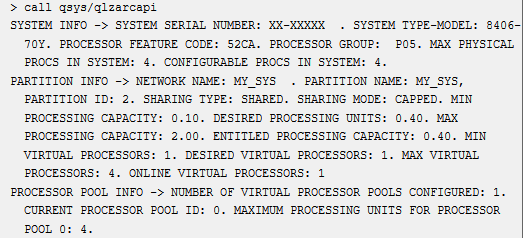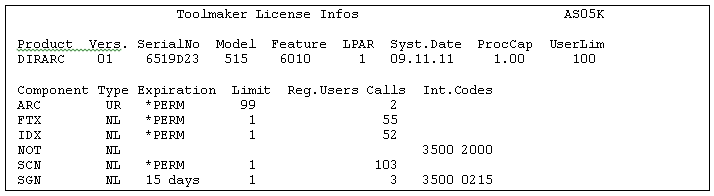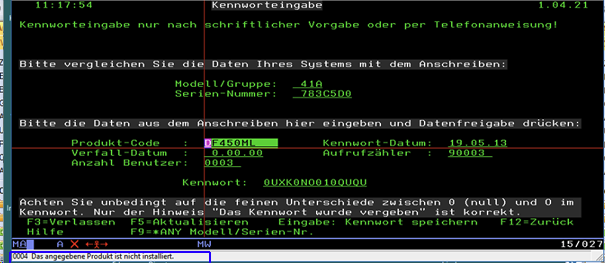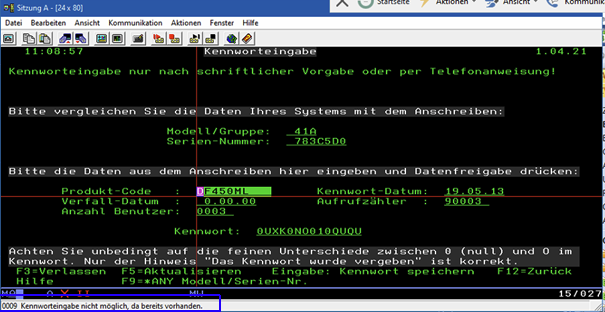Toolmaker-License Information
Table of contents
Toolmaker license files vs. softkey
Most of our products are protected by text files, which contain the system and released options for the product. You will receive a license file by e-mail on request to licenses@toolmaker.de. Which information is needed for this and how to determine it is explained in the following chapter. The handling of the license files is explained further down in the section Lizenzdateien explained below.
WRKOBJ <product library>/TZ*
- For example
WRKOBJ DIRMAIL/TZ* - If, after entering this command, you see a series of objects whose name starts with "TZ", then the product will be License file protected
older products are partly still protected with softkey.here the release code is entered with the command INSPSW the handling of sofkey release codes is explained in section Softkey section.
WRKOBJ <product library>/SK*
- For example
WRKOBJ DIRWORD/SK* - If after entering this command you see a series of objects whose name starts with "SK", then the product is protected with a license file
A change of the protection type is always accompanied by a version change e.g. for directfax from 5 (softkey) to 6 (license file).
Information for creating licenses
Requesting a license
If you need a license, please send an e-mail to licenses@toolmaker.de
To create the licenses we need the following information from your IBM i system: serial number, model, processor feature, LPAR number and name (=system name) and number of shared cores on the LPAR
How you can determine this information is described here:
With TIM
If you are already using our program "Toolmaker Installation Manager" (TIM) in use, then it is easy to determine these values
GO TIM, selection 6, create a hardcopy of the display and send it to us.
You can find more information about TIM hier
Without TIM
Enter these commands
CALL QCMD
CALL QLZARCAPI
A summary of all the important data will be displayed:
The data we need are:
- System name =
NETWORK NAME - Serial number =
SYSTEM SERIAL NUMBER - Model =
SYSTEM TYPE-MODEL- ofwhich the second part after the hyphen (e.g. 9117-MMA) - Processor feature =
PROCESSOR FEATURE CODE - LPAR number =
PARTITION ID - Shared cores / Used processors =
CONFIGURABLE PROCS IN SYSTEM
Alternative: if you can't or don't want to use QLZARCAPI, then please use these commands:
- System name:
DSPNETA- "Current system name". - Serial number:
DSPSYSVAL QSRLNBR - Model:
DSPSYSVAL QMODEL - Processor feature:
DSPSYSVAL QPRCFEAT - LPAR number:
GO SERVICE, selection 6 - Released cores / used processors:
WRKLICINFSelection 5for line5770SS1 V7 5051 IBM i- Value at "Usage count" or "Usage count information - Local partition" (display may vary)
Further information about the operating system
For troubleshooting we also need the information about the version of the operating system and the product
- Find out the IBM i version of the system:
GO LICPGM, selection 10, F11 - How to determine the version of your Toolmaker product can be found on the Troubleshooting page for the product
The different procedures for entering and checking licenses in Toolmaker
License file
The name of a license file always starts with "License_" followed by the product abbreviation,the version of the software and the serial number of your IBM i - system. For example: License_DIRARC_01_65B1CBF.txt.
Simply place the license file in the IFS of the IBM i, in the directory /toolmaker.
If another tool is used for transfer instead of Windows Explorer or the content of the file is changed with an editor, the license file may become unusable.
If the /Toolmaker directory does not yet exist, it can be created using Windows Explorer or the iSeries MD command.
The majority of Toolmaker products are protected by a license file. This file will be sent to you by mail and must be placed in a specific directory in the IBM i's IFS. It is a simple ASCII file that represents the released products and options for a single system. It must not be changed in content, otherwise the function is endangered and the license expires. The names of the license files start with "License", followed by information about the product, the 2-digit version number and the system serial number of the IBM i.
Check the current licensing state of a product protected by a license file
ADDLIBLE <product library>- You can find the name of the product library on the page with the Produktdokumentation für das ProduktDSPLICINFO *FULL Note: DSPLICINFO is the usual command for most products/versions. There are a few exceptions, see expandable box:
The display shows one line for each module of the product. The column "Int.Codes" shows the "state" of this license.
Meaning of the internal codes
License warnings to QSYSOPR
First installation license (grace period) of 30 days after new installations for certain components
License warnings may appear at the QSYSOPR system message display during the first 30 days after an installation. Examples:
>> Toolmaker DIRMAIL EML trial license expires in 27 day(s).>> Toolmaker DIRMAIL DSP trial license expires in 27 day(s).
These are temporary trial licenses that are automatically unlocked when the product is first installed on an IBM i.
The decisive factor in evaluating this type of warning is whether you have licensed or want to license the named component (in the example, EML or DSP of the DirectMail product). If both are answered with No, you can ignore the message in question.
Attention: If you have already placed the permanent license file in the /Toolmaker directory and still get a license warning for the component that is important to you, there is an error in the license file.
Other license error messages
The reasons for license errors can be manifold.
The display DSPLICINFO *FULL can help to quickly isolate the cause.
Example display for DirectArchive:
The header of the display shows the actual system values found for this machine. Here there could be deviations from the values reported to Toolmaker and contained in the license file.
In the column headed Int.Codes, 4-digit error numbers are shown. The most common codes with their causes are listed below.
1300 Model differs
1400 Proz. feature differs
2000 First installation test period has already expired
3500 No license available for this feature
9312 Certificate file not found in IFS
9321 Certificate file has been changed or incorrectly transferred to IFS
If the certificate file was not found by DSPLICINFO (error 9312), although it is available in the /Toolmaker directory, there is a discrepancy in the product name, version no. or serial no.. This can be seen by a close examination of the name of the license file, if you compare the data with the system values in the header of the DSPLICINFO display.
Error 9321 means that a license file was found, but its textual content or the (invisible) separators were changed. This usually happens when transferring the file from the PC to the IFS directory /Toolmaker, if some other tool is used instead of Windows Explorer. E.g. other methods tend to perform character conversion when there is a difference in CCSID between PC and iSeries environment.
Grace period of 14 days after moving to a new system or after changing the system equipment
When moving the software to a new IBM i hardware, a grace period of 14 days applies, during which the software will operate fully even without a valid license file. It will also send regular warnings to QSYSOPR during this period. Prerequisite for granting the grace period is a permanent license for the old system. With the older license protection with softkey no grace period becomes effective for technical reasons.
Softkey
The "softkey" system is used to protect older product versions. With the softkey procedure the key is entered with the command INSPSW command.
You will receive the information required for the activation together with instructions. Please make sure to follow these instructions exactly.
Some older products have a password that is independent of the model. In such cases, the displayed model must be switched to the special value *ANY with 2x key F9. Please pay attention to the corresponding note.
Date fields in the input mask must always be entered in the format YYMMDD (year-month-day). If you get error messages because of decimal numbers, just enter the date as 6 digits without separator (example: enter 5.07.16 as 050716).
For some products, different functions may be protected by separate passwords. In such cases, you will then receive more than one password letter. The differentiation is possible at the parameter product code. Only when all received passwords have been entered, the product is unlocked (please do not fall for the idea Toolmaker sent you the same password multiple times).
Hint: If you have entered the password during operation, it is necessary to restart the product (i.e. terminate subsystem, if available, with the corresponding command or menu item and restart immediately).
Check the current licensing state of a product that is protected via softkey
ADDLIBLE <product library>- You can find the name of the product library on the page with the Produktdokumentation für das Produkt- Depending on the product, there may be a special command that displays codes of licensed components in the status line. Mostly the command starts with CHK, e.g.:
directfax before version 6: CHKDIRFAX
directmail before version 5: DSPLICINF (without "O" at the end)
directdial before version 5: CHKDDL
directword: CHKDW
directmedia: CHKDIRMED
radio clock: CHKCLK
Messages in the status line
Softkey messages are displayed in the status line and must be confirmed by pressing the home key (usually CTRL on the PC).
Messages "below" line 24
Attention: Please note for PC screens with 5250 emulation of C/A Express that the messages appear in the (gray) Windows area, not as usual in the (black) AS/400 screen area!
At the bottom left above the taskbar, where otherwise e.g. I902 - Session started successfully is displayed, the message from Softkey appears, but only as long as you have not yet pressed Home.
0011 The password has been assigned
This message (only it) indicates that the license has been successfully entered.
Serial no. and model are displayed as ********
This effect occurs if the system value QSECURITY is set incorrectly. Password entry is then not possible and all licenses already successfully issued are locked!
Solution:
Reset the system value QSECURITY by the system administrator with CHGSYSVAL to the value it had at the last IPL!
or
run an IPL (shut down the machine and restart it immediately). This way is the right one if you intended to change the system value permanently anyway and you are currently the only user on the system.
Error 0004 - The specified product is not installed
This message can have the following causes:
1. The product code was typed incorrectly
Solution: compare entries again exactly with the password letter.
2. The ADDLIBLE Bibl.-Name command was not entered or not entered correctly (e.g. wrong library name).
Solution: Exit the password program, SIGNOFF and SIGNON again, enter the ADDLIBLE command according to the password letter and then start password entry with INSPSW.
3. The product code does not match the installed version of the product or the product you want to unlock has not been installed yet.
Solution: If you have a newer version of the product, install the newer version and then try the password entry again. If the product is already installed, call Toolmaker and have them check the version differences.
Error 0008 - The data on the screen does not match the password
This message can have the following causes:
1. *ANY was not entered
Solution: Press 2x F9 or 1x F9 and type *ANY!
2. The displayed serial no. does not match the serial no. in the letter from Toolmaker (Toolmaker has a wrong or old serial no. stored).
Solution: Call Toolmaker in Kaufering, preferably make a hardcopy of the softkey input mask beforehand and fax it to Toolmaker.
3. The displayed model no. does not match the model no. in the letter from Toolmaker (and no input *ANY is requested).
Solution: Call Toolmaker in Kaufering
4. When copying the data from the letter or fax, you mistyped something, omitted something, or added something that is not in the instructions. Mostly there is a mix-up of 0 (zero) and O (oh) in the password as well as the parameters number of calls or number of users, which were not considered.
Solution: Please compare again all letter data with the screen data. If you still cannot find any discrepancy, make a hardcopy (Print button) and fax it to Toolmaker. The following method has also proven successful with the hotline: Exit password program with F3 and restart with INSPSW.
5. You have typed everything correctly and still the message The data on the screen does not match the password. In this case, exit the password program with F3, call INSPSW again and type in the data again.
Error 0009 - Password entry not possible, because it already exists
This message can have the following causes:
1. You had already successfully entered this license code once with INSPSW a long time ago, worked with the product since then and now had to replace the product library from a tape backup (e.g. 2nd data transfer during system change)
Solution: Softkey license codes can only be used once. Call Toolmaker and have one new license code with current password date sent to you.
2. You have already successfully activated this license code in a previous input attempt, but the confirmation message The password was assigned was not seen (e.g. because the message text was displayed in the gray Windows area, which is typical for 5250 emulations on the PC with C/A Express).
Solution: Exit the password entry program and test the product. If no license message appears, the first password entry was probably successful.
3. The above message came up even though this was the first attempt to enter a password (the product has just been freshly installed). However, it is also possible that you have been using the product since the nineties and have now made a model or system change (year 2000/Y2K problem).
Cause: The product is available in a version that is not Y2K-capable with regard to password entry.
Solution: If on the website where you opened this document or from where you downloaded it a link to a softkey password problem solution is offered, press the marked string there and you will get a small backup file with an AS/400 object (*USRSPC). Proceed according to the installation instructions also given there and then try again to enter the password according to the letter/fax from Toolmaker. If no such link is provided on the website, call Toolmaker.
Error 0014 - Error in product installation
This is a very rare error message, the cause of which should be clarified with the hotline. In this case, call the Toolmaker hotline at +49 8191 968-120.
If the hotline is not available at the moment, try the following procedure:
- Log off and log on again (SIGNOFF/ON) as QSECOFR
ADDLIBLEBibl.name according to password letter.WRKOBJ SKEY*- Check list of displayed SKEY objects. Pay attention to the library column. Only the library previously added with ADDLIBLE may appear there.
- If SKEY objects are located in another library that comes before the product library in the list, a softkey version conflict may occur. please change the library list using
EDTLIBLorCHGSYSLIBLso that the product library is in front.
Error 0016 - The system date must be between the password date and the expiration date.
You are trying to enter a test password where the test time has already expired.
Solution: Call Toolmaker and request a new test password.
Error 112 - Control record missing
Error 112 can occur on non-German systems if the system value QCCSID is not set to 65535. Affected are all products with user related license check like DirectFax/PC, Dataxpress, DirectWord, DirectMedia. There exists a file SKEYPF49, whose CCSID is set to 273.
Solution:
It is possible to change the file as follows (while it is not used):
CHGPF FILE(xxxxx/SKEYPF49) CCSID(65535)
For xxxxx please insert the name of the product library. In April 2005 this change was already made for all Toolmaker products.
Other errors
In rare cases, the cause of password entry error messages may also be a hidden problem in the installation of the product. If due to restricted system values or user rights certain objects could not be loaded into the system or if not all objects have rights, Softkey cannot work.
The following system values of the AS/400 and the respective default value must be observed:
QALWOBJRST *ALLQALWUSRDMN *ALLQVFYOBJRST 1 (as of V5R1)
If the installation was not performed with QSECOFR, it is possible that all objects were installed but the special rights were revoked.
If one of the possible causes applies to you, you would have to reinstall the product under the QSECOFR after correcting the system value. In this case, please contact the hotline first.
Use this list to check whether all required objects are available on your system:
License error codes such as 101, 103, 107, 112 during execution
During the execution phase of a program, license errors may occur, which are displayed as a 3-digit number in a message or to QSYSOPR. The following is a list of possible codes:
101 MODEL/PROCESSOR GROUP INCORRECT 102 EXPIRATION DATE OR MAX. NUMBER OF CALLS EXCEEDED 103 SERIES NO. DIFFERS 104 SOFTKEY PROGRAM VERSION ERROR 105 KW MISSING, DATE MANIPULATED OR *LIBL ERROR 106 SOFTKEY ERROR 6 (NOT USED) 107 USER LIMIT EXCEEDED 108 SOFTKEY ERROR 8 (NOT USED) 109 UNDEFINED SOFTKEY ERROR 110 FREE 111 OPEN ERROR FILE SKEYPF49 112 CONTROL RECORD MISSING 113 CONTROL TOTAL CONTROL RECORD NOT NUMERIC 114 USER COUNTER CONTROL RECORD NOT NUMERIC 115 CONTROL SUM CONTROL RECORD WRONG 116 MEMBER NAME IN CONTROL RECORD INCORRECT 117 CONTROL TOTAL USER RECORD NOT NUMERIC 118 CONTROL TOTAL USER RECORD INCORRECT 119 CONTROL DATA RANGE MISSING/WRONG 120 CONTROL DATA RANGE DEVIATION CALL COUNTER TOO LARGE121 RECORD LOCK PROBLEM WITH REORG 199 SHAREWARE LIMIT EXCEEDED 201 PARAMETER 1 IP ADDRESS is wrong OR NAME IS MISSING202 PARAMETER 2 NUMBER OF USERS IS ZERO OR >9999 301 LICENSE CHECK FAILED302 RETURN PARAMETER NOT NUMERIC 303 RETURN VALUE INCORRECT (FOR SOFTKEY ERROR) 304 RETURN VALUE INCORRECT (FOR SOFTKEY-CHECK.OK)
License code objects
As part of a high availability solution with mirroring of objects, the license code of the Toolmaker product on the backup machine is repeatedly overwritten with that of the production machine. How can I prevent this from happening?
Possible solutions:
As long as the respective license carrier is an object (*USRSPC, *FILE), this should be removed from the mirroring.
If this is not possible (e.g. in case of hardware mirroring), the only option is to enter the license code after switching to the other machine.
It is also conceivable to save the license objects in a SAVF (name=<prd><serial>, <prd>=product abbreviation, <serial>=serial no. of the machine, example: DFX653C91A). All SAVFs of this type could be stored in a special license library. The backup would be done after the codes have been captured on the respective machine. In the event of an error, only a corresponding RSTOBJ command would then have to be executed.
In the case of products that are protected by a certificate, no action is required with regard to license objects. Here, a license file in the form of a PC-TXT file in the IFS directory /Toolmaker is used. Since the name of the license file contains the serial no. of the machine, overwriting cannot occur.
Here is a list of the current Toolmaker products with notes on the license code objects. Generic names have an asterisk.
Produkt Bibliothek Typ/Verz. Name ab Version --------------------------------------------------------------------------------- CDMAKER CDMAKER *USRSPC CD* DataXPress DATAXPRESS *USRSPC DXP* DataXPress DATAXPRESS /Toolmaker License_DATAXPR* 4.00 DirectAccess DIRACC /Toolmaker License_DIRACC* 1.00 DirectArchiv DIRARC /Toolmaker License_DIRARC* 1.00 DirectDial DIRECTDIAL *USRSPC DDL* DirectDial DIRECTDIAL /Toolmaker License_DIRDIAL* 5.00 DirectFax DIRECTFAX *USRSPC DF* DirectFax DIRECTFAX /Toolmaker License_DIRFAX* 6.00 DirectHelp DIRHELP *USRSPC DHP* DirectHelp DIRHELP /Toolmaker License_DIRHEL* 4.00 DirectLCR DIRLCR *USRSPC DIRLCR DirectMail DIRMAIL *USRSPC DM* DirectMail DIRMAIL /Toolmaker License_DIRMAIL* 5.00 DirectMedia DIRMEDIA *USRSPC DM* DirectPLZ DIRPLZ *USRSPC DIRPLZ DirectSync DIRSYNC /Toolmaker License_DIRSYNC* 1.00 DirectWord DIRWORD *USRSPC DW* DirectView DIRMAIL *USRSPC DM* DirectView DIRMAIL /Toolmaker License_DIRMAIL* 5.00 Funkuhr CLOCK *USRSPC CL* Gumbo/SAM SPLAMATIC *USRSPC SAICO (Attribut ICO) Gumbo/SM1 SPOOLMAIL *USRSPC SMICO (Attribut ICO) GSMText GSMTEXT *FILE LCLICDP LSDForms LSD400 *DTAARA SCR* Posttool POST *DTAARA POSTARA SAVEOUTQ SOQLIB *DTAARA GSISEC17 WOPIXX DIRWEB /Toolmaker License_WOPIXX* 2.00
Procedure for license verification with third-party manufacturers represented by us
We cooperate with some software vendors that use their own procedures for license verification.
Gumbo (SplAmatic, Spoolmail)
The Gumbo products SplAmatic are sold by us as options to directspool (directmail) distributed. You will receive a release code from us by e-mail which has to be entered with one command. Another command is available for testing.
Information needed to create a license
Spool-A-Matic needs a separate license from the manufacturer for each version/release. So the customer needs a new license if he e.g. upgrades from V2R8M0 to V2R9M0.
You can determine the version of the product via GO LICPGM → selection 10 → F11 → scroll forward to the correct license program:
- Spool-A-Matic 2A55SAM
- SpoolMail 2A55SSM1
Enter SplAmatic (DIRMAILG) release code
ADDLIBLE SPLAMATIC
CHGSAMAUT AUTH(<the release code>) EXPDAT(*NONE | <expiry date if required>)
Check splAmatic (DIRMAILG) release code
ADDLIBLE SPLAMATIC
CHKSAMAUT
Enter spoolmail (DIRMAILH) release code
ADDLIBLE SPOOLMAIL
CHGSM1AUT AUTH(<the release code>)
Check spoolmail (DIRMAILH) release code
ADDLIBLE SPOOLMAIL
CHKSM1AUT
GSMTEXT
For GSMTEXT a release code will be sent to you by e-mail. This must be entered according to the instructions.
Enter GSMTEXT release code
Check GSMTEXT release code
SpoolMaster
For SpoolMaster a release code is sent to you by e-mail. This must be entered according to the instructions.
Enter SpoolMaster release code
Check SpoolMaster release code
saveoutq
For saveoutq a release code will be sent to you by e-mail. This must be entered according to the instructions.
enter saveoutq release code
check saveoutq release code
pdf4i
A release code for pdf4i will be sent to you by e-mail. This must be entered according to the instructions.
enter pdf4i release code
check pdf4i release code
rpg2free
A release code for rpg2free will be sent to you by e-mail. This must be entered according to the instructions.
enter rpg2free release code
check rpg2free release code
rtpa - Realtime Program Audit
For rtpa a release code will be sent to you by e-mail. This must be entered according to the instructions.
enter rtpa release code